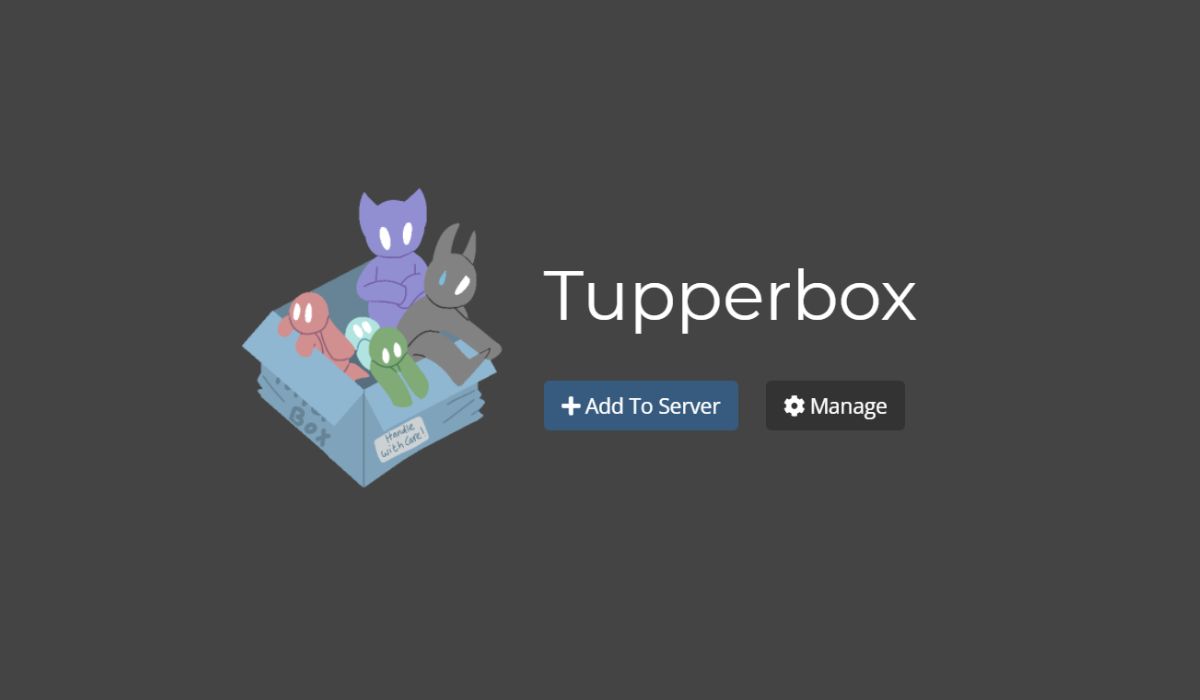It has been 5 years since Fortnite was released for various platforms. Console players can easily take advantage of responsive gameplay and experience better gameplay. But PC players, like me, can face several issues while playing the game. One of the most irritating errors is that Fortnite Stuck on Loading Screen and the game no longer opens.
However, after trying several fixes the issue can be fixed. If Fortnite also gets stuck on the loading screen on your computer, then you have come to the right place.
Here, I will tell you several methods to fix Fortnite freezing and crashing on Windows. So without wasting any more time, let’s get started.
Related: How to Appear Offline & Away in Fortnite on PC, PS4 & Xbox
How to Fix Fortnite Stuck on Loading Screen?
Updating your graphics card drivers and running the game as an Administrator can easily fix this issue. Here are several methods that can help you to get rid of the Fortnite Stuck on loading screen issue:-

Fix 1:Run Fortnite as an Administrator.
If the Fortnite game is frequently not loading or freezing, then you should run it as an Administrator. Running Fortnite as an administrator can give you administrative rights and hopefully it will not stuck on the loading screen.
- First of all, Close the Fortnite game.
- From the Desktop, Right-click on the Epic Launcher icon and click on the Run as Administrator option.
- Click Yes if prompted by User Account Control for confirmation.
- Now the game will start loading and it will start running without any issues.
Fix 2: Update your Graphics card drivers.
If the above method doesn’t help you to fix this issue, then maybe your graphics card drivers are outdated and they are causing the issue.
As an outdated version of graphics drivers on your device can’t run the high-quality files of Fortnite, thus we recommend you install the latest version of your graphics card drivers.
You can update it by navigating to your graphics card manufacturer’s website and downloading the most recent version of drivers for your graphics card.
Moreover, make sure to update your GPU drivers one by one via your GPU’s native application. After doing this, launch the Fortnite game and you will see the game is running smoothly.
Fix 3: Close all Nvidia programs in Task Manager.
If you are using an Nvidia graphics card on your PC or Laptop, then there are chances that the game would stuck on the loading screen. Some Nvidia programs running in the background may be causing this problem.
You can easily fix this by closing all Nvidia-related programs from the Task Manager and they will not run in the background anymore.
- Press the CTRL+ALT+ DEL button at the same time on your keyboard.
- Select the Task Manager from the list.
- Now right-click on the Nvidia-related programs and select the End Task option.
- Do the same for all the Nvidia programs.
- Run the Fortnite game and check if the game is loading or not.
Fix 4: Re-install the Game.
Last but not the least, if any of the above methods doesn’t help you to fix this issue, then maybe your game files are corrupted and they are causing the issue.
To fix this issue, you can reinstall the game. First, delete all the data of Fortnite on your PC and then restart your PC. Now install the latest version of the game and check if the issue has been gone or not.
If the Fortnite game still stuck on the loading screen, then your graphics card can be the culprit of this issue. Maybe your graphic card is not supporting the game and thus you are facing such types of problems.
So this is all you need to know regarding how to fix Fortnite Stuck on Loading Screen issue. I hope you like our article and if you have any queries regarding this, feel free to ask us via below comment section.
Visit our website daily for more Fortnite guides and news.