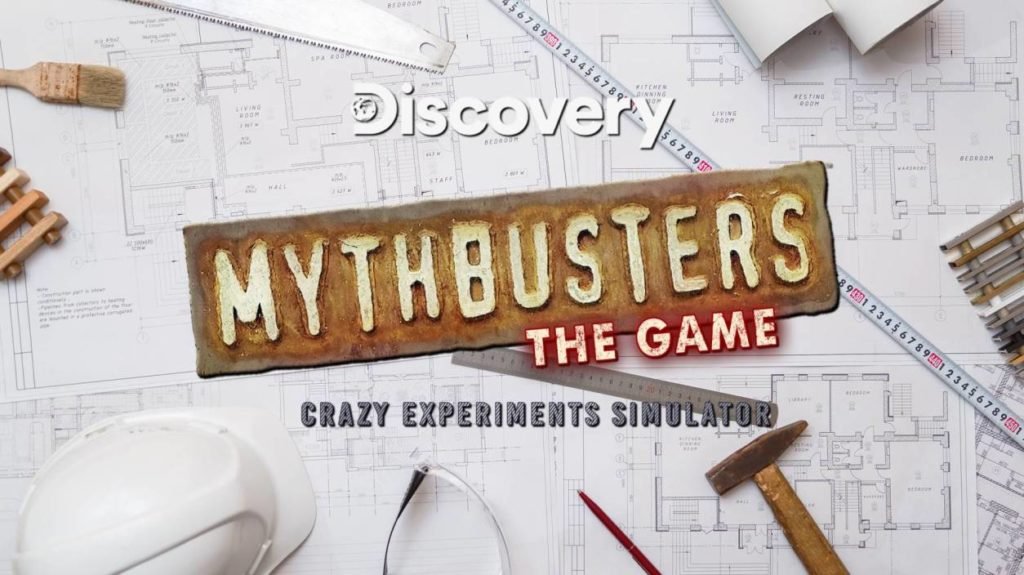Need For Speed, the name which has changed the era of car racing games is now back again after a long time. NFS Unbound is the new title in the Need For Speed Franchises and the trial version of this game is started rolling for many users. However, NFS Unbound has not been globally released, as of writing this article.
But many players reported that the trial version is not running properly and they are getting many issues while launching the game. Some of the common issues are unusual crashes, freezes, and audio issues. Moreover, many players added that they are unable to play Need For Speed (NFS) Unbound due to the DirectX Error. So if you are also facing the DirectX error while launching the NFS Unblund game, then read this article carefully.
How to fix Need For Speed (NFS) Unbound DirectX Error?
Before moving to the solutions, make sure that you have installed the latest version of DirectX from the Microsoft official website. If this doesn’t resolve your issue, then try to re-install the software.
Fix 1: Lower the Game Resolution.
The NFS Unbound game may crash or wouldn’t launch because of the Ultrawide Resolution on your PC. Many players confirmed that after changing the screen resolution to lower, they were able to play the game without any errors.
- Launch the NFS Unbound game.
- Go to the Main Menu.
- Select Settings > Display > Screen resolution.
- Change the Screen resolution to 1440p (2560×1440) 1280p or lower.
If you are unable to launch the game, then change the screen resolution of your PC by going to Settings > Display.
Fix 2: Verify the Integrity of Game Files.
The game couldn’t launch or crash because of missing and corrupted game files. This can be fixed by verifying the integrity of game files.
- Launch Steam on your PC.
- Search the NFS Unbound game in your Steam Library.
- Right-click on it and choose Properties.
- Go to the Local Files tab.
- Select Verify the Integrity of game files.
- Wait until the game files are verified.
- If the files are corrupted, Delete and Re-install the game.
- Restart your PC and launch the game.
Fix 3: Delete the DX12 cache file
If the above method doesn’t help you to fix the NFS Unbound DirectX error, then you need to delete the DX12 cache files. This method has helped many players and you should also try it once.
However, this will not affect your game data and progress because it is only a cache file. You can delete the files by going to the:
- Documents\Need For Speed(TM) Unbound\cache
- Origin Games\Need for Speed Unbound\shadercache
Locate the Files and delete them. Once done, restart your PC and try to launch the game.
Re-install the Game.
Last but not the least, if none of the above methods worked for you then you should try to reinstall the game. You may also repair the Visual C++ redistributable files or re-install them from the Microsoft official website.
So this is all you need to know regarding how to fix Need For Speed (NFS) Unbound due to the DirectX Error. I hope you like this article and if you have any queries regarding this, then feel free to ask us via below comment section.