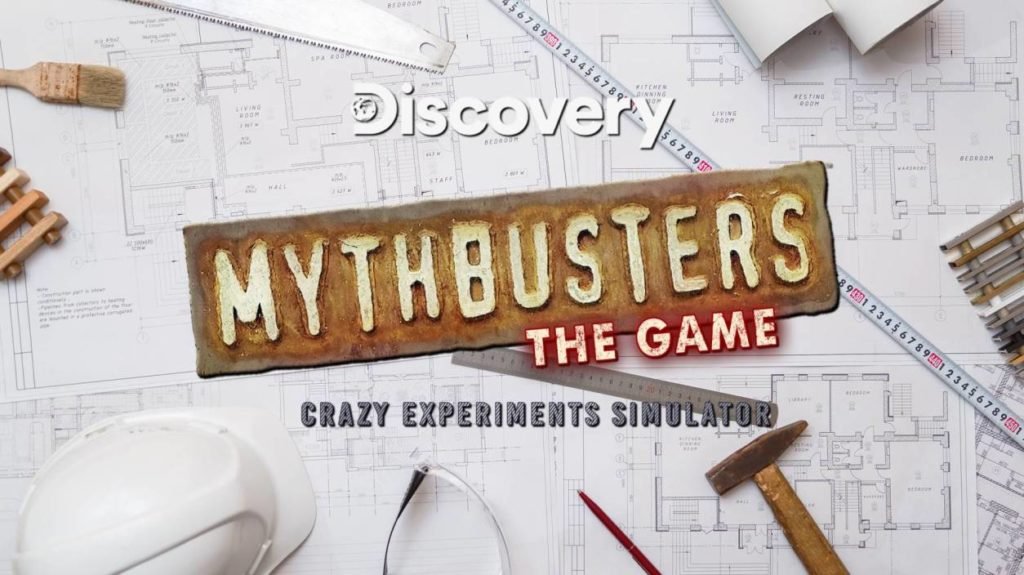Minecraft is one of the best sandbox games that is loved by many players all over the world. The Mojan Studio has given its best to optimize the gameplay which offers both single-player and multiplayer modes. Recently, many players reported the OpenGL Error Code 65543 while launching the Minecraft game.
However, the error is showing for Java versions only, and if you are also getting the OpenGL Error Code 65543 while launching the Minecraft game, then don’t worry. Here we have discussed working methods to fix Minecraft OpenGL Error 65543.
Related: Minecraft: How to Fix Realms Update Pending Within 48 Hours
How to Fix OpenGL Error Code 65543 in Minecraft?
This error can appear due to outdated graphic drivers or corrupted files. However, you can fix this issue by updating your graphics card drivers, and graphics settings, and disabling Minecraft mods one by one.

1. Update your Graphics card drivers.
Many players have confirmed that outdated drivers can cause the Minecraft OpenGL Error 65543 and that’s why you need to update your drivers immediately. As an outdated version of graphics drivers on your device couldn’t configure with Minecraft game servers.
You can update it by navigating to your graphics card manufacturer’s website and downloading the most recent version of drivers for your graphics card.
Moreover, make sure to update your GPU drivers one by one via your GPU’s native application. After doing this, launch the Minecraft game, and you will see that the error has disappeared.
2. Update the Java Version.
If the above method doesn’t help you to fix the OpenGL 65543 Error Code, then maybe you are using outdated Java files. Click on this link to download the latest version of Java software.
Run the setup file and click on the Repair button. Now the application will overwrite new files so you can play your game peacefully.
3. Replace the OPENGL32.DLL File.
The opengl32.dll files play an important role while playing Minecraft games. If this file is corrupted or missing, then you would probably face OpenGL errors. However, you can fix this by downloading or updating the opengl32.dll file on your PC.
- Click here to download the opengl32.dll file.
- Extract the zip folder and copy the opengl32.dll file.
- Right-click on the Minecraft icon on your Desktop and select Open File location.
- This will open the Minecraft installation folder.
- Head over to Runtime [the JRE Version] >> Bin.
- Paste the opengl32.dll file there. (Make sure the Minecraft Game is fully closed.)
- Restart your PC and Open the Minecraft game.
4. Update OptiFine in Minecraft.
If you also use the OptiFine to improve your gameplay and increase FPS? If yes, then make sure to update it by following the below steps.
- Click here to download the latest version of OptiFine.
- Now choose the latest version of OptiFine to download.
- Follow the on-screen instructions to update the OptiFine Mod for Minecraft.
- After installing make sure to restart your computer.
5. Disable Show GL Errors.
Do you know that you can disable show GL errors and they won’t see again on your Minecraft screen? Here’s how to do this.
- Launch the Minecraft game and, click Options.
- Click Video Settings > Others….
- Click Show GL Errors and turn it OFF.
- Save the setting and restart the Minecraft game.
Re-install the Minecraft game.
If any of the above methods doesn’t help you to fix the OpenGL Error Code 65543, then maybe your game files are corrupted and only a fresh installation can fix this issue.
However, it is very hard to delete the Minecraft games and servers because this will delete your game’s saved data and progress. But if you somehow make a plan to reinstall the Minecraft game, then first delete the game and Restart your computer.
Download the latest version of Minecraft from their official website. Now turn off your Windows defender and others antivirus on your computer. Run the setup file and install the game.
That’s it!! Now you will be able to play the Minecraft game without any errors on your computer. So this is all you need to know regarding how to fix Minecraft OpenGL Error 65543.
I hope you like our article and if you have any queries regarding this, feel free to ask us via below comment section.
Visit our website daily for more Minecraft guides and news.