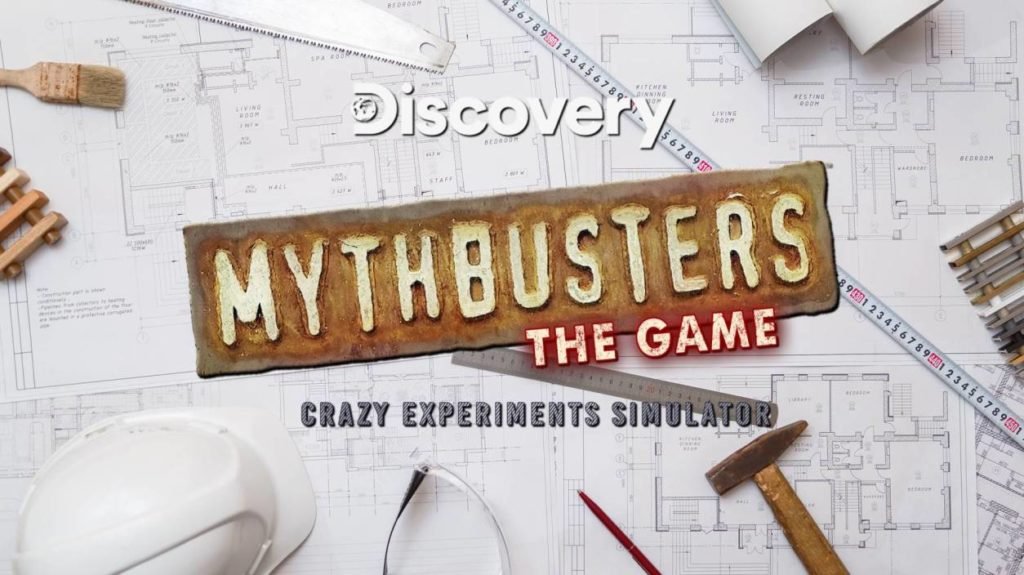Roblox is one of the best games that is loved by millions of teenagers and adults too. But sometimes users may face Roblox internet connection errors and unable to connect server errors. It doesn’t matter whether you are getting this error on your PC or mobile phone. This article will help you to fix all types of Roblox connection errors.
Roblox Internet Connection Error
What is the first step you take when you find that your WiFi router or Modem is not working properly? You simply reboot it or contact your ISP to fix the problem.
But you can be very fretted while finding that your Internet connection is working fine but Roblox isn’t. It says “unable to contact the server, please check your internet connection”.
The error doesn’t let you play your favorite Roblox games. However, some users can open their accounts on the Roblox website but can’t play the games.
So what should you do in such situations?
Therefore, we have mentioned 100% working methods that will help you to fix the Roblox internet connection errors and unable-to-connect server errors.
1. Crosscheck your Internet Connection:
It is recommended that you should first check your internet connection and make sure that is working properly. Also, check the speed of your internet and check if the connection is stable.
You can also perform a power reboot on your WiFi Router. Unplug the power cable of your router and wait for approx 30 seconds. Now plug in the cable again and check if the Roblox app is working or not.
2. Restart your device:
If you are a frequent gamer then you know that some game errors can be easily fixed by restarting your device. The same rule applies to the Roblox game too.
Reboot the device on which you are playing the Roblox game, it could be your PC, smartphone, Xbox, etc. Once done open the Roblox game and try to play some games. If the error is still appearing on your screen, follow the next method.
3. Change your Browser:
As you know that Roblox is a browser-depended game and sometimes it can’t work properly in all browsers. The ideal browsers for playing Roblox are Google Chrome and Mozilla Firefox. You can also try to open the Roblox website in Incognito Tab.
4. Disable Extensions:
Browser extensions are very handy in your several works and Ad Blockers extensions easily block unwanted ads from all websites. But do you know that some adblockers can block the important scripts of websites and this can result in no internet connection error?
So make sure to remove unwanted extensions from your Browser and whitelist the Roblox website in your Ad Blockers. Moreover, you can disable your all extensions and check if the Roblox internet connection errors and unable-to-connect server errors have been fixed.
5. Check if you are banned from the server:
Roblox has always an eye on suspicious accounts and if you are using some hacks or cheats, then you may be banned from any specific server. Sadly, there is no any way to unban you but you can try logging in to any different account and check if that server is working for you or not.
6. Check your Firewall:
If you are using any Firewall on your PC or WiFi, then make sure that you have whitelisted the Roblox website. If you haven’t done so, then your Firewall may stop the Roblox app to connect with its online server and as a result, you will face internet connection issues.
7. Add Roblox to the High background power consumption list:
If you are facing Roblox internet connection issues on your smartphone, then make sure to add the Roblox app to the High background power consumption list. This will allow the Roblox app to run even if it is taking too much power from your smartphone’s battery.
- Go to Settings > Battery > High background power consumption list.
- Tap on the Roblox app to add it to the list.
8. Are you playing it on your School Network?
Many schools and colleges have banned the Roblox game in their ISP and if you are playing from that network, then you would face Roblox internet connection issues. Switch to any different network and you will see that the game is working fine without any errors.
9. Re-install the Roblox.
Roblox Studio app helps you to play the games on your PC but sometimes you can face the Unable to Contact Server issues because of the corrupted installed files on your device. To fix this issue, you can completely remove the Roblox files from your PC and uninstall them.
Now install the latest version of Roblox from its official website and you will be able to play the games without any interruption.
Last Words
Roblox is a free-to-play game available for many devices and you can play millions of games created by other users. Some users may face Roblox internet connection issues and unable-to-connect server errors.
On this page, we have mentioned some 100% working methods that can help you to fix all types of Roblox internet connection issues and you can play your games without any worries.
I hope you like this article and if you have any queries regarding this, then feel free to ask us via below comment section. Stay connected with Techsimer for the latest guides related to Roblox.