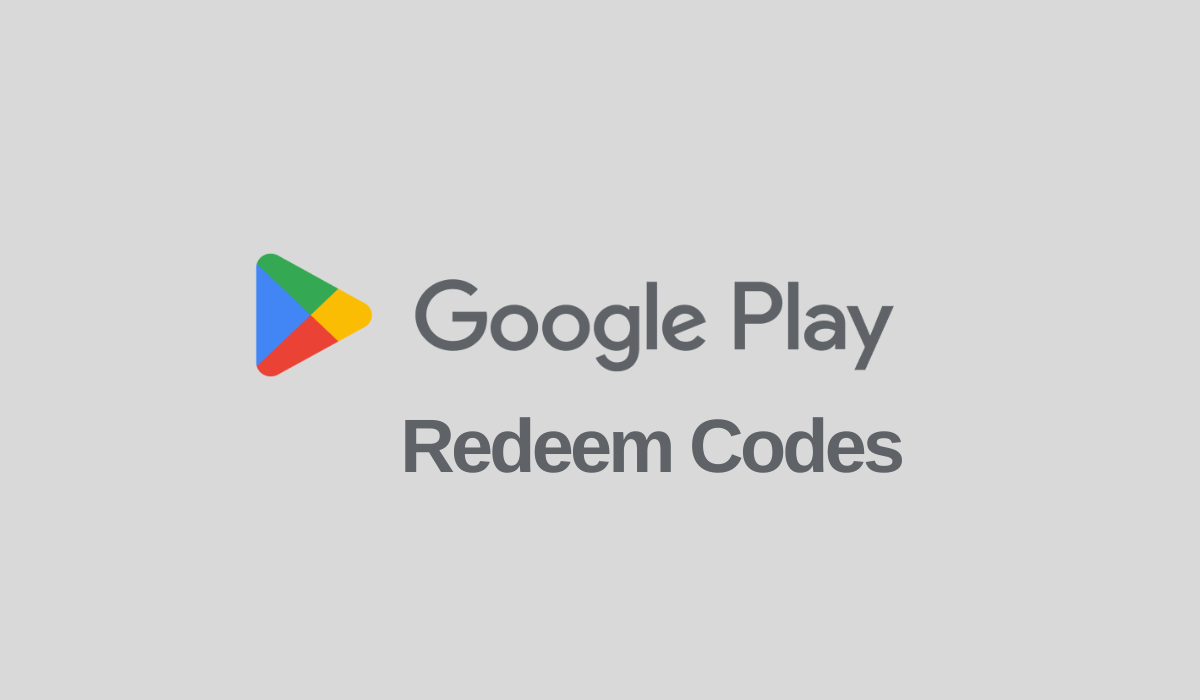Roblox allows you to customize your avatar on which you can put on many types of clothes, and accessories. Likewise, It also lets you change your avatar’s skin tone color. However, changing skin tone on the Roblox website is much easier where you get handy features to choose many skin colors. But the mobile version is limited to five to six skin colors and players will want some new colors for their character. If you want to get more skin tone colors for your avatar on Roblox Mobile, then this guide is meant for you.
Related: How to Sell Items on Roblox without Premium
How to Get More Skin Tone Colors on Roblox Mobile?
Now you will be able to choose many colors for your Avatar body and you can even select skin tone colors for specific body parts too. Want to try this on your avatar, then follow the below steps.
Step 1: First of all, Visit the Roblox.com website on your mobile browser. It will ask you to Continue in App, but you have to choose the Continue in the browser option.
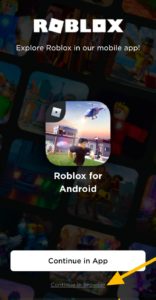
Step 2: Now enter your Roblox username and password and tap Log in button.
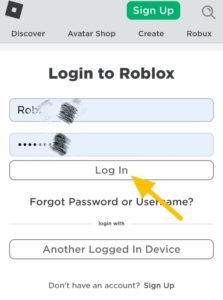
Step 3: Roblox Dashboard will soon appear on your screen. Tap the three horizontal lines on the top-left corner and select the Avatar option from the list.
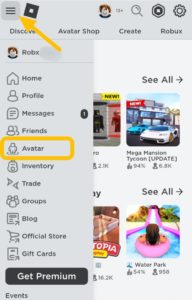
Step 4: Once you open the Avatar Editor, the preference will not load fully due to the mobile version of the browser. You’ll need to enable the Desktop site for Roblox.
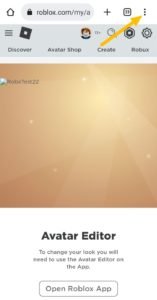
Step 5: Tap the three vertical dots menu at the top-right corner of your browser and then enable Desktop site.
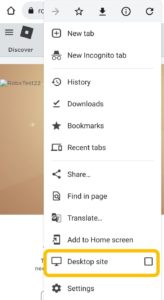
Step 6: Soon the page will appear just like how Roblox appears on desktop browsers. You will notice that the screen size has become smaller and you’ll need to zoom in a little bit to tap the appropriate links.
Step 7: After opening the Avatar Editor, tap the Body tab and then select Skin Tone. If you are not able to click on the Skin tone, simply tap the Clothing tab and then press and hold down the Body section for a little bit. Now tap the Skin tone and it will work now.
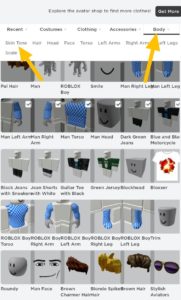
Step 8: There you can select the appropriate skin tone color for your character. If you want to customize every body part color, then tap the Advanced option at the bottom-right corner in the color palettes. This will allow you to select colors for specific body parts.
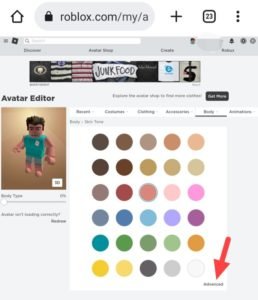
The changes you will make to your avatar will be permanent and you can see them on your Roblox android app too.
Related: Why is Roblox saying Unable to Contact Server? Here’s how to fix it
That’s all, you need to know regarding how to get more colors and customize specific body parts’ skin tone color on Roblox Mobile. I hope you like this article, and if you have any queries regarding this, then feel free to ask us. Stay connected with TechSimer for the latest guides related to Roblox.